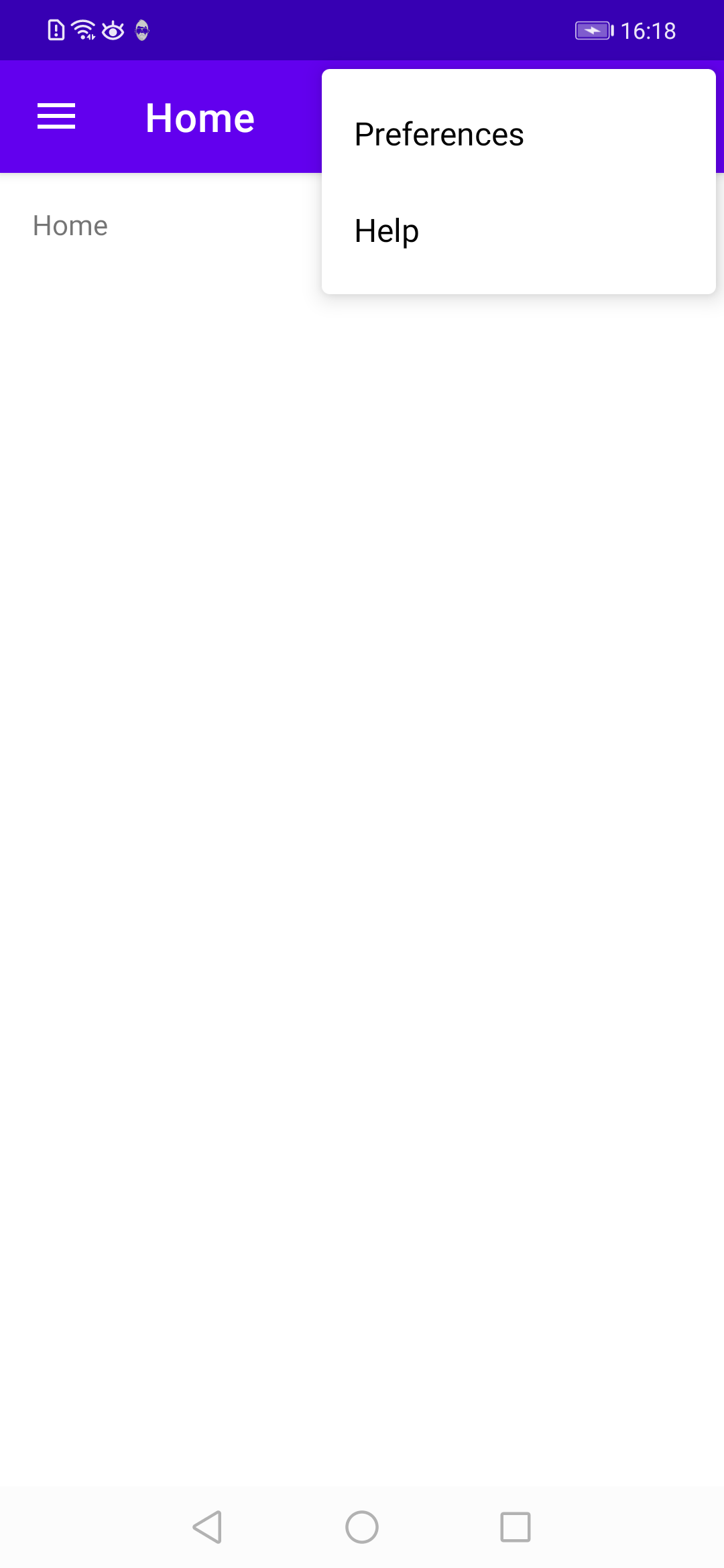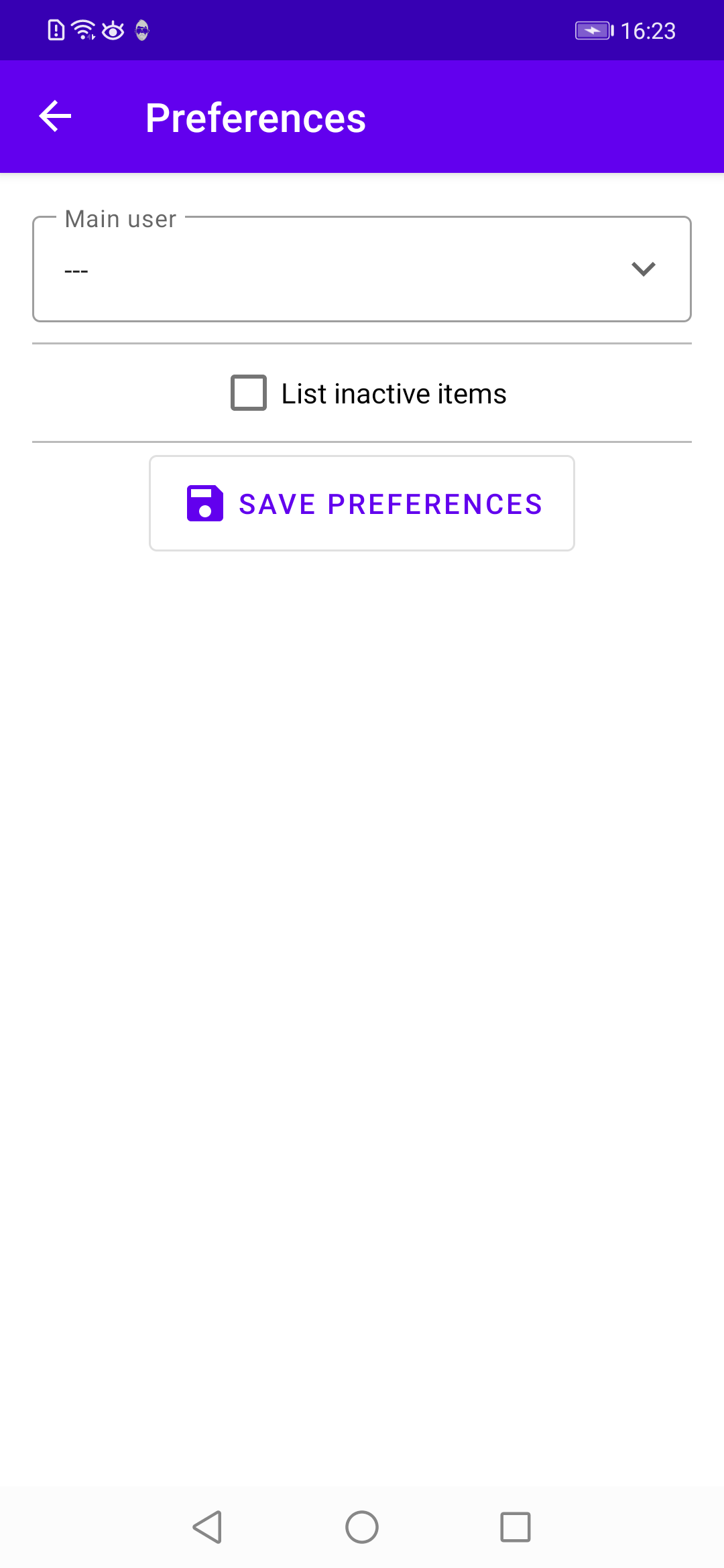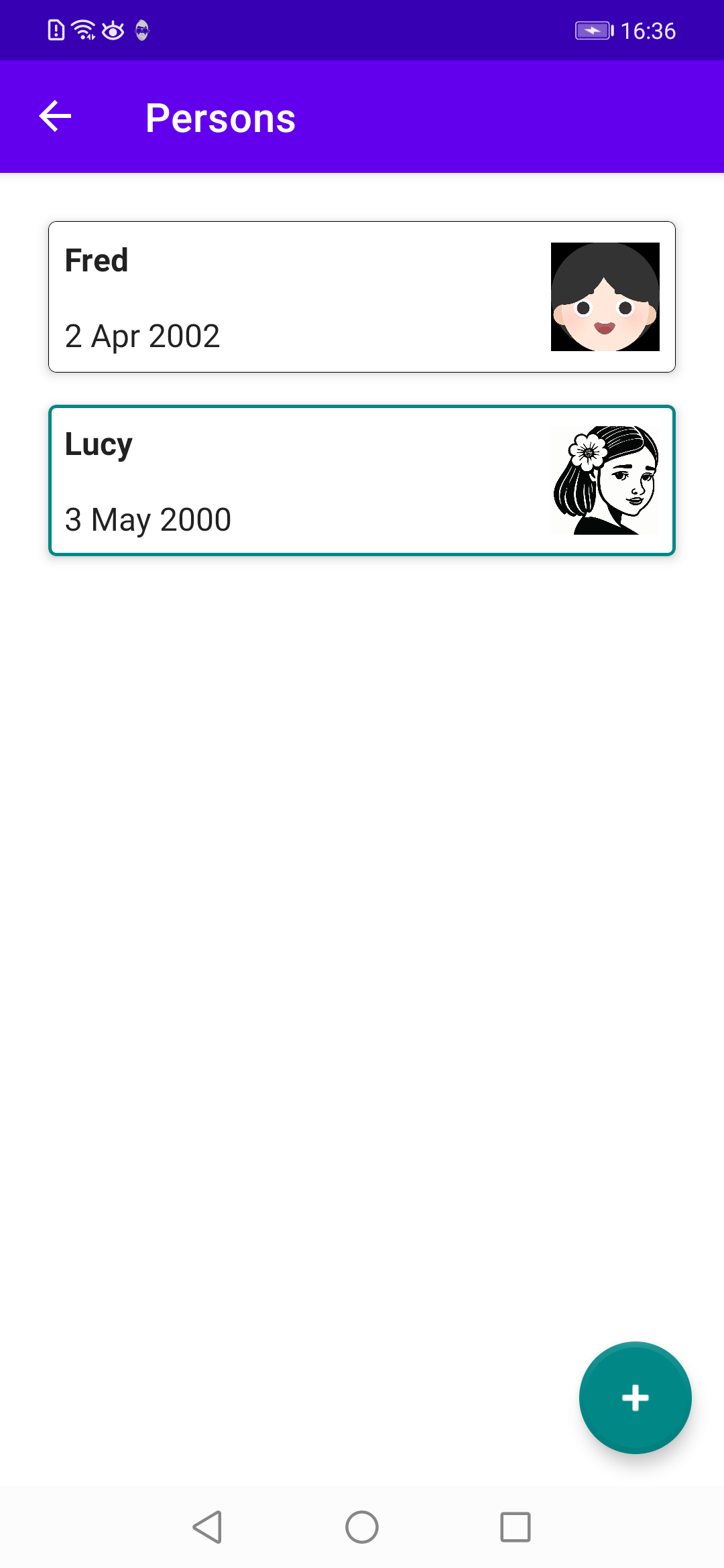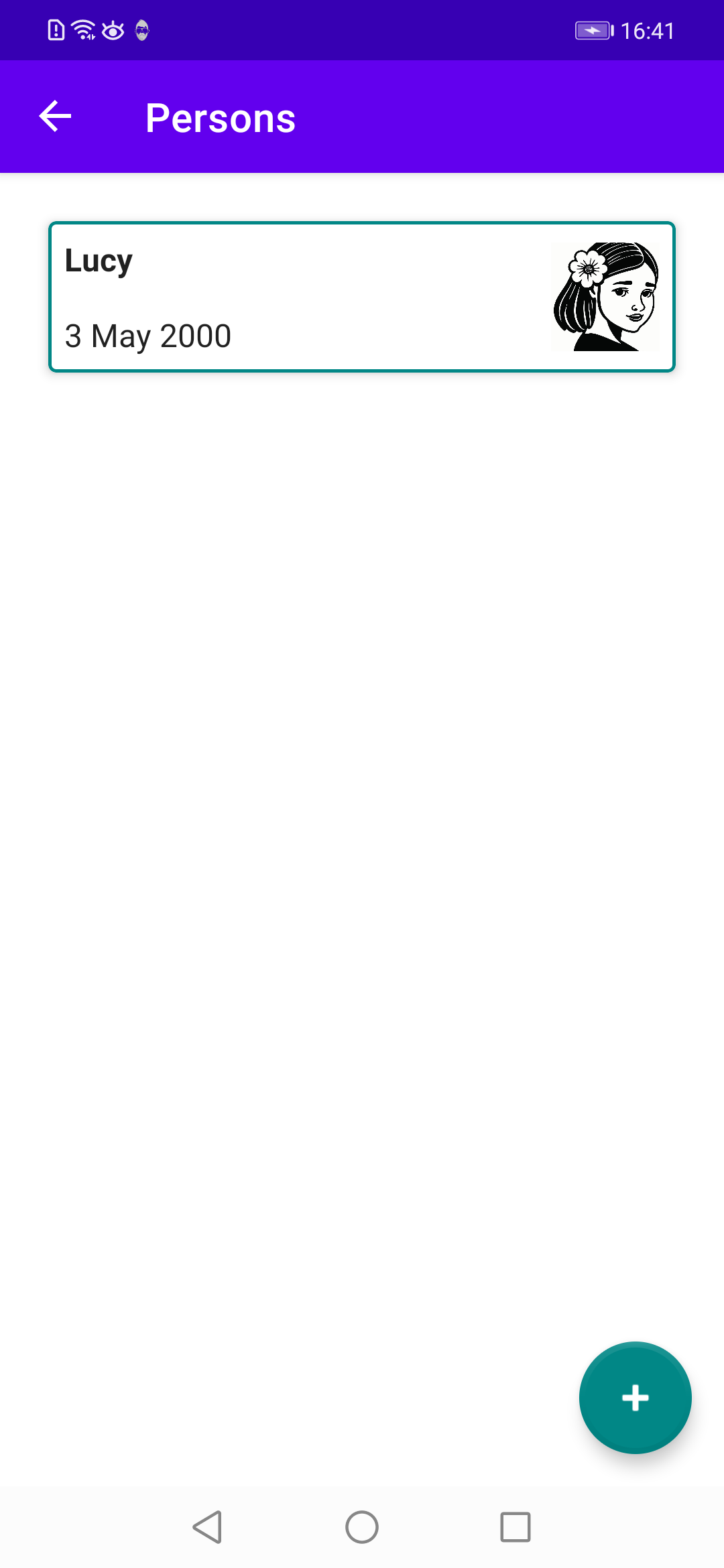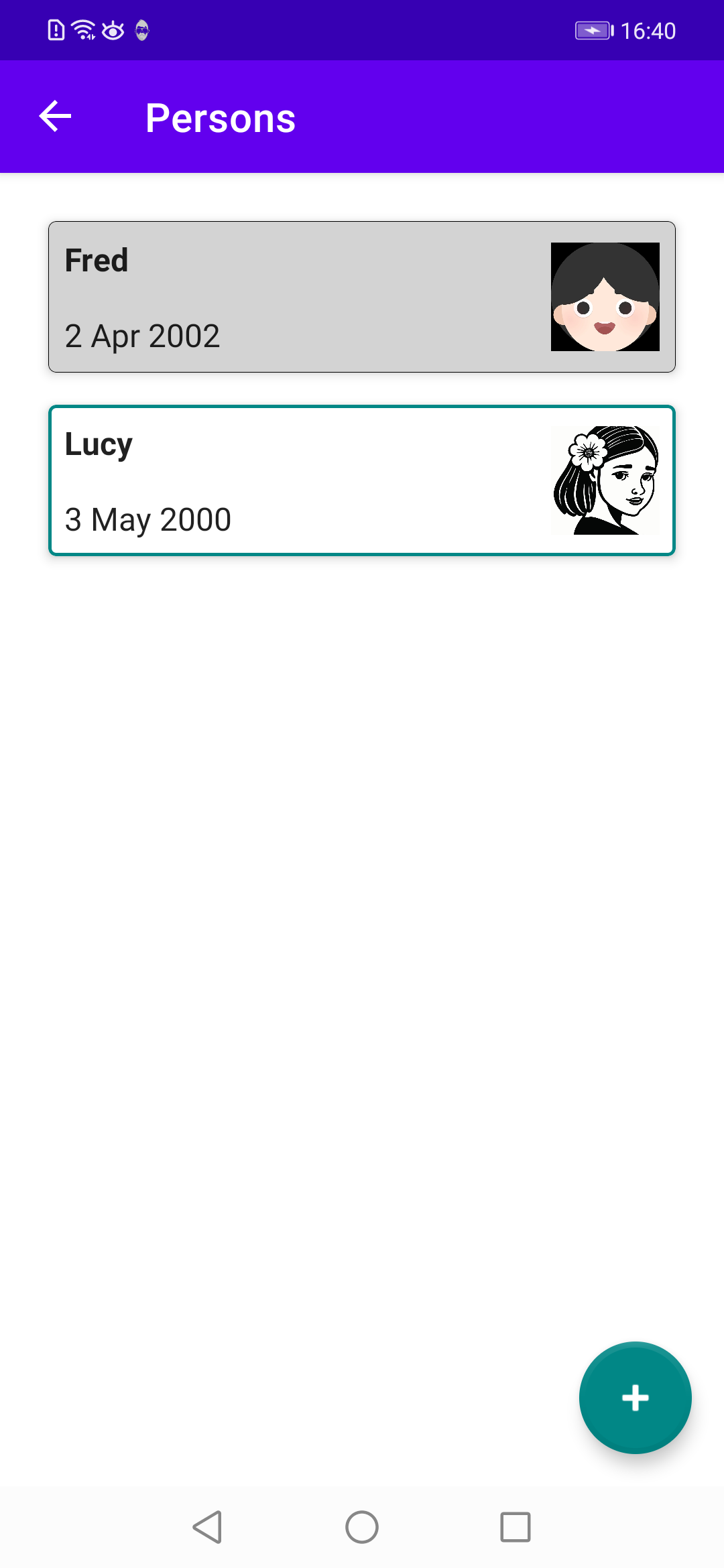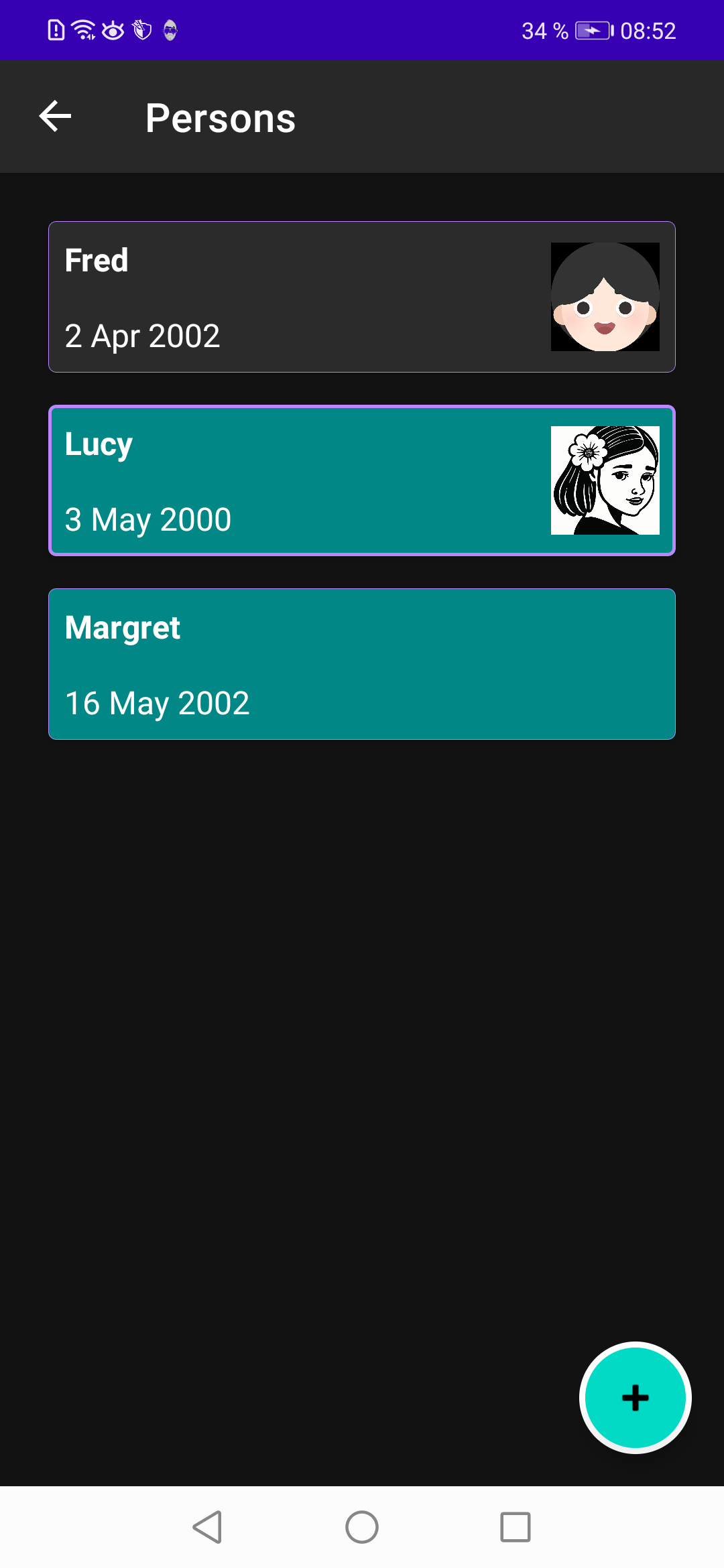<resources xmlns:tools="http://schemas.android.com/tools">
<drawable name="saveItemButtonIcon">@drawable/baseline_save_24</drawable>
<drawable name="deactivateItemButtonIcon">@drawable/baseline_do_not_disturb_alt_24</drawable>
<drawable name="deleteItemButtonIcon">@drawable/baseline_delete_24</drawable>
<drawable name="calendarSelectIcon">@drawable/baseline_calendar_month_24</drawable>
<drawable name="addImageButtonIcon">@drawable/baseline_add_photo_alternate_24</drawable>
<drawable name="changeImageButtonIcon">@drawable/baseline_photo_size_select_large_24</drawable>
<drawable name="deleteImageButtonIcon">@drawable/baseline_hide_image_24</drawable>
<item type="id" name="no_entries_text_id" />
<!-- Base application theme. -->
<style name="Theme.CrudDiary" parent="Theme.MaterialComponents.DayNight.NoActionBar">
<!-- Primary brand color. -->
<item name="colorPrimary">@color/purple_500</item>
<item name="colorPrimaryVariant">@color/purple_700</item>
<item name="colorOnPrimary">@color/white</item>
<!-- Secondary brand color. -->
<item name="colorSecondary">@color/teal_200</item>
<item name="colorSecondaryVariant">@color/teal_700</item>
<item name="colorOnSecondary">@color/black</item>
<!-- Status bar color. -->
<item name="android:statusBarColor">?attr/colorPrimaryVariant</item>
<!-- Customize your theme here. -->
<item name="active_background_color">@color/white</item>
<item name="inactive_background_color">@color/colorLightGrey</item>
<item name="main_user_color">@color/teal_700</item>
<item name="regular_user_color">@color/black</item>
<item name="fab_tint_background">@color/teal_700</item>
<item name="fab_border_color">@color/teal_700</item>
<item name="fab_icon_color">@color/white</item>
</style>
<attr name="active_background_color" format="reference" />
<attr name="inactive_background_color" format="reference" />
<attr name="fab_tint_background" format="reference" />
<attr name="fab_border_color" format="reference" />
<attr name="fab_icon_color" format="reference" />
<attr name="main_user_color" format="reference" />
<attr name="regular_user_color" format="reference" />
<style name="CrudDiary_LinearLayoutCompat" parent="Theme.CrudDiary">
<item name="android:layout_width">match_parent</item>
<item name="android:layout_height">wrap_content</item>
<item name="android:clipToPadding">false</item>
<item name="android:orientation">vertical</item>
<item name="android:padding">0dp</item>
<item name="divider">@drawable/divider</item>
<item name="showDividers">middle</item>
</style>
<style name="CrudDiary_TextInputLayout" parent="Widget.MaterialComponents.TextInputLayout.OutlinedBox">
<item name="android:layout_width">match_parent</item>
<item name="android:layout_height">wrap_content</item>
<item name="android:layout_marginBottom">10dp</item>
</style>
<style name="CrudDiary_LinearLayoutCompat_CardView" parent="Widget.MaterialComponents.CardView">
<item name="android:layout_width">match_parent</item>
<item name="android:layout_height">wrap_content</item>
<item name="android:layout_margin">8dp</item>
<item name="cardElevation">4dp</item>
<item name="cardCornerRadius">4dp</item>
</style>
<style name="CrudDiary_LinearLayoutCompat_CardView_Single_Text" parent="Theme.CrudDiary">
<item name="android:layout_width">match_parent</item>
<item name="android:layout_height">wrap_content</item>
<item name="android:minHeight">50dp</item>
<item name="android:gravity">center_vertical</item>
<item name="android:textStyle">bold</item>
<item name="android:padding">8dp</item>
<item name="android:textSize">16sp</item>
</style>
<style name="CrudDiary_LinearLayoutCompat_CardView_Text" parent="Theme.CrudDiary">
<item name="android:layout_width">0dp</item>
<item name="android:layout_height">wrap_content</item>
<item name="android:layout_gravity">fill_horizontal|start</item>
<item name="android:padding">8dp</item>
<item name="android:textSize">16sp</item>
<item name="android:layout_row">1</item>
<item name="android:layout_column">0</item>
</style>
<style name="CrudDiary_LinearLayoutCompat_CardView_Title" parent="CrudDiary_LinearLayoutCompat_CardView_Text">
<item name="android:textStyle">bold</item>
<item name="android:layout_row">0</item>
</style>
<style name="CrudDiary_LinearLayoutCompat_CardView_Image" parent="Theme.CrudDiary">
<item name="android:layout_width">70dp</item>
<item name="android:layout_height">70dp</item>
<item name="android:minWidth">70dp</item>
<item name="android:layout_gravity">center_vertical</item>
<item name="android:padding">8dp</item>
<item name="android:adjustViewBounds">true</item>
<item name="android:layout_row">0</item>
<item name="android:layout_column">1</item>
<item name="android:layout_rowSpan">2</item>
<item name="android:contentDescription">@string/item_image_description</item>
</style>
<style name="CrudDiary_LinearLayoutCompat_CardView_Grid" parent="Theme.CrudDiary">
<item name="android:layout_width">match_parent</item>
<item name="android:layout_height">wrap_content</item>
<item name="android:rowCount">2</item>
<item name="android:columnCount">2</item>
<item name="android:orientation">horizontal</item>
</style>
<style name="CrudDiary_ImageView_Items" parent="Theme.CrudDiary">
<item name="android:id">@id/imageView</item>
<item name="android:layout_width">70dp</item>
<item name="android:layout_height">70dp</item>
<item name="android:layout_gravity">center</item>
<item name="android:adjustViewBounds">true</item>
<item name="android:layout_margin">8dp</item>
</style>
<style name="CrudDiary_InactivityCheckbox" parent="Theme.CrudDiary">
<item name="android:layout_width">wrap_content</item>
<item name="android:layout_height">wrap_content</item>
<item name="android:layout_gravity">center</item>
<item name="android:text">@string/inactive_label</item>
<item name="android:visibility">gone</item>
</style>
<style name="CrudDiary_GenericCheckbox" parent="Theme.CrudDiary">
<item name="android:layout_width">wrap_content</item>
<item name="android:layout_height">wrap_content</item>
<item name="android:layout_gravity">center</item>
</style>
<style name="CrudDiary_Button" parent="Widget.MaterialComponents.Button.OutlinedButton">
<item name="android:minHeight">60dp</item>
<item name="android:layout_width">wrap_content</item>
<item name="android:layout_height">wrap_content</item>
<item name="android:layout_gravity">center</item>
</style>
<style name="CrudDiary_SpinnerTextInputLayout" parent="Widget.MaterialComponents.TextInputLayout.OutlinedBox">
<item name="android:layout_width">match_parent</item>
<item name="android:layout_height">wrap_content</item>
</style>
<style name="CrudDiary_SpinnerTextInputEditText" parent="Theme.CrudDiary">
<item name="android:layout_width">match_parent</item>
<item name="android:layout_height">wrap_content</item>
<item name="android:focusable">false</item>
<item name="android:inputType">none</item>
</style>
<style name="CrudDiary_Spinner" parent="Theme.CrudDiary">
<item name="android:layout_width">0dp</item>
<item name="android:layout_height">0dp</item>
<item name="android:layout_marginTop">10dp</item>
<item name="android:background">@android:color/transparent</item>
<item name="android:spinnerMode">dialog</item>
</style>
<style name="CrudDiary_Button.SaveItem">
<item name="android:text">@string/save_button</item>
<item name="icon">@drawable/saveItemButtonIcon</item>
</style>
<style name="CrudDiary_Button.DeactivateItem">
<item name="android:text">@string/deactivate_button</item>
<item name="icon">@drawable/deactivateItemButtonIcon</item>
</style>
<style name="CrudDiary_Button.DeleteItem">
<item name="android:text">@string/delete_button</item>
<item name="icon">@drawable/deleteItemButtonIcon</item>
</style>
<style name="CrudDiary_Button.AddImage">
<item name="android:text">@string/add_image_button</item>
<item name="icon">@drawable/addImageButtonIcon</item>
</style>
<style name="CrudDiary_Button.DeleteImage">
<item name="android:text">@string/delete_image_button</item>
<item name="icon">@drawable/deleteImageButtonIcon</item>
<item name="android:visibility">gone</item>
</style>
<style name="CrudDiary_NoEntries" parent="Theme.CrudDiary">
<item name="android:layout_width">match_parent</item>
<item name="android:layout_height">wrap_content</item>
<item name="android:layout_gravity">start</item>
<item name="android:visibility">gone</item>
<item name="android:padding">8dp</item>
</style>
<style name="ToolbarTheme" parent="ThemeOverlay.MaterialComponents.Dark.ActionBar">
<item name="android:textColor">@color/black</item>
</style>‘
</resources>